This is a walkthrough for installing Xeowyn’s Tablet in a 2010-2012 Genesis Coupe (bk1). There are several sellers of this tablet on aliexpress but since I purchased mine from them, I’ll provide a link to theirs.
https://www.aliexpress.us/item/2255800797928436.html?gatewayAdapt=glo2usa
There are two forms of tablet available for the BK1, one replaces the small oem screen on the dash, the other replaces the entire center console. This one replaces the console. First things first, the following image is of my coupes dash prior to the tablet install.
If you have this EXACT dash in your coupe, then your in luck, Xeowyn’s kit will work for you. If you have a BK1 coupe with the nav feature or the coupe with two knobs for the AC/HEAT system, then your out of luck.
Here is a photo of the kit in the box.
It (with luck) includes everything you will need and its (mostly) completely plug and play. This kit also includes a free back up camera but this guide does not cover installing that. I’ll make a guide for that when I get around to installing it. Lets get started with the install.
1, Remove the shifter boot by pulling up on the area inbetween the shifter and the cup holders. Mine had two seat heater switches that need to be disconnected.
2, Remove the center center console by putting your hands under the keyfob/cigarette lighter pocket and steadily pulling towards the shifter. There are 8 clip mount points, 4 on each side. Disconnect both HVAC cables. Disconnect the emergency flasher and air bag light cables. Disconnect the key fob and the cigarette lighter. The system should pull free now.

3, Remove the screws for the stock stereo. Disconnect the three wire brackets on the left side. Disconnect the yellow antenna cable. Disconnect the right power cable. Remove the stereo and store it incase you ever need it again.
4a, Ok and now for the transferring of stuff. First photo is of the back with nothing plugged in.
4b, All the included cables have unique connections that only work in one place on the back side. Plug everything in. NOTE in this photo you can see my usb (yellow) cables installed. Later photos you won’t because I don’t need them. Large green circle top left is for the antenna, forgot to install it prior to taking this photo.
4c, Side by side is the best way of doing what comes next.
4d, There are three things you need to remove from the stock dash. The HVAC unit. The KeyFOB (if you have one). The airbag light, I forgot to get a photo of this. Its the top right light on the stock dash, two plastic clips hold it in place.
4e, Install the HVAC. Second photo is of it installed properly.
4f, Do you have the infinity stereo system in your car? If you do then you need to put power to the amplifier in order to have any sort of sound. Find these two cables, AMP-C and AMP-CON. Connect them. If you do not have the infinity stereo system in your car then Xeowyn says you won’t do this step.
4g, This cable is a wierd one. Xeowyn says to plug it in to the only port on the back of the tablet that it fits in which is one of the usb plugs. I didn’t notice any difference plugged in or not but plugged it in as directed.
5, Get some towels or something, cover up the shifter and the flat area underneath so you don’t damage the finish on the new dash or scratch the screen.
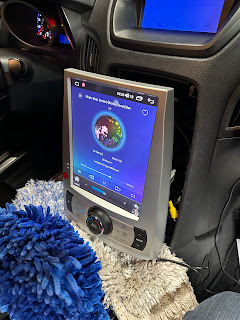
6, Install the Mic. Run the cable anywhere you like, I ran mine down under the emergency brake and up in to the center dash glove box.
7, This yellow connector is for your future back up camera. Plug the long 7 foot cable in here if you plan on using the camera. I plugged mine in and then zip tied and tucked the cable away under the center dash for a future install.
8, Plug in both HVAC cables, note that the larger one is a royal pain to get all the way in.
9, Plug in the three audio harnesses and the keyfob (if you have a keyfob)
10, I tucked my keyfob in down in the corner of the shifter boot out of the way.
11, Problem with the antenna! The stock antenna on the car’s end is the yellow female in the following photo. That grey female…. Is what this display comes with. This won’t do. I did some amazon surfing and it looks like ‘maybe’ the following item will get the job done.
I got lucky on my end, I have yulbro’s dash tablet and swiped the antenna cable from that.
12, There is one last thing to plug in that I don’t have a photo for. Remember the airbag light I had you remove from the old console? If you do not plug it in then you will have an airbag light on at all times so plug it in and toss the light/cable back somewhere out of the way.
13, The old console, remove those white clips that held it to the car. Install them on the new console. Reconnect the heated seat switches (if you have them) and reinstall the shifter boot. You should look like the following photo at this point.
14, Technically the job is done. Turn on the car and the tablet should power right up. But lets go in one more thing.
This is a BIG warning!
My tablet for what ever reason came with several settings wrong. For some reason the steering wheel buttons didnt work even though the tablet was set up for them. For some reason the tablet immediately started a pre installed imagine dragons song the first time i turned it on. And for some reason….. the tablets power conditioning was set to 60. Now I don’t understand the technicals but that power conditioning thing directly affects audio strength. With it set to 60 the tablet considered 1 to be normal room , 4 to be full volume and 18 (default for the tablet) to be ear shattering speaker destroying insanity.
I suggest the first time you turn your car on and the tablet comes on, if any music starts IMMEDIATELY pause the song. Go into settings. Click on Power Conditioning and turn it down to 0. At 0 the volume controls will work perfectly.
The only other thing I needed to set up with my car was the steering wheel buttons. The following photo is what that screen looks like.
I hit the X first. Then went back in to the setup for this. Set up is easy. For example on your wheel hold the volume button up and while holding it up hit the volume+ button on the screen. Do the same for volume-, next song, previous song. I used the button on my wheel above next/previous song as a pause button. When you have them all set up hit the check mark and your steering wheel should work.
About HVAC. HVAC displays on your oem top dash screen. Now its being wierd with me. It properly displays fan speed, mode, a/c. Cabin temp for some reason is stuck at LO and e
I’m pretty sure I got everything covered here.















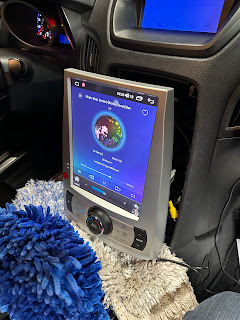









Comments
Post a Comment